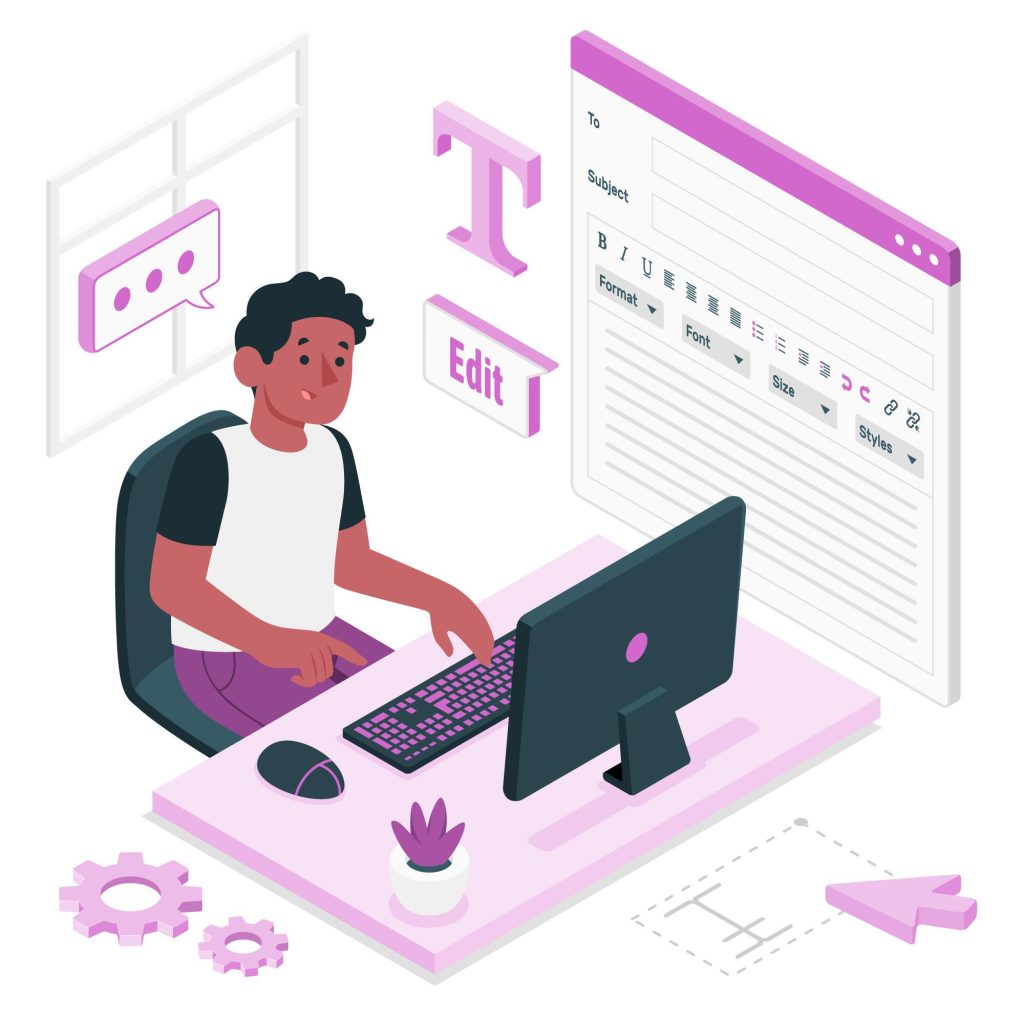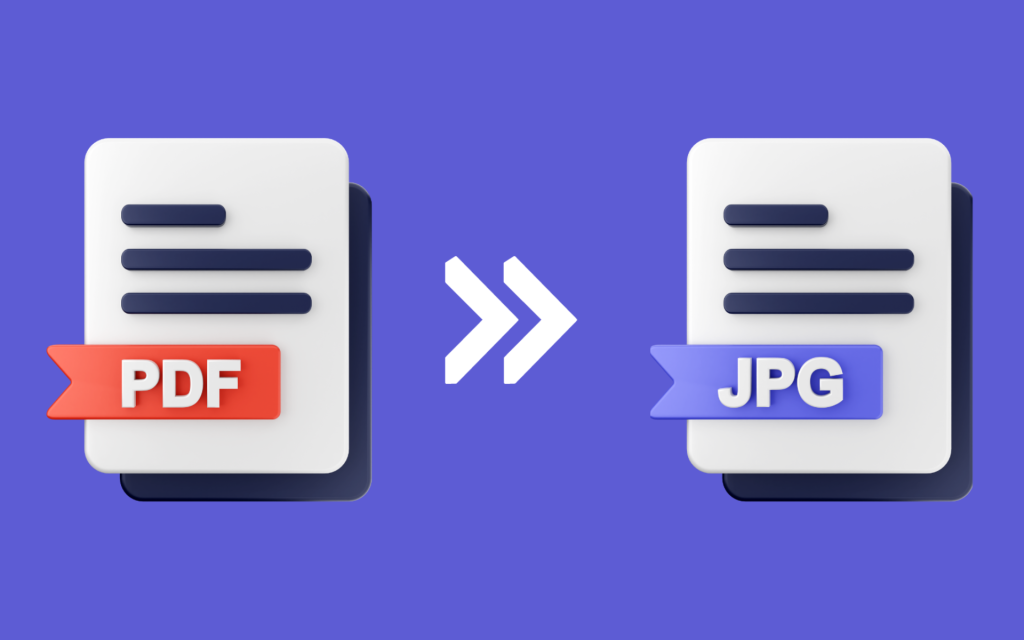How To OCR a PDF?
It is not possible to edit, search content inside image-based PDFs in the digital space of Portable Document Format files. Optical Character Recognition (OCR), one of the revolutionary technologies, permits users to seamlessly convert image-based PDFs into text formats where they are easily editable and browsable. GoPDF’s smart OCR functionalities streamline this process like never before, transforming how we engage with PDF files including OCR A PDF.
The Transformative Capacity of OCR
PDFs are typically scanned documents or images, which might be restrictive as a result of their static nature. OCR from PDF is one of the catalysts that fill this gap between image-based PDF and editable searchable text. This is an innovative technology since it translates PDFs, enables you to edit the documents within them, as well as search and enhance document management generally.
Sections:
- Steps to Convert PDFs with GoPDF’s OCR
- Applications of OCR in PDFs
- Benefits of OCR in PDFs
6 Steps To Convert PDFs to Editable Text With GoPDF’S OCR
STEP 01: Drag & Drop or Click to Upload a PDF File
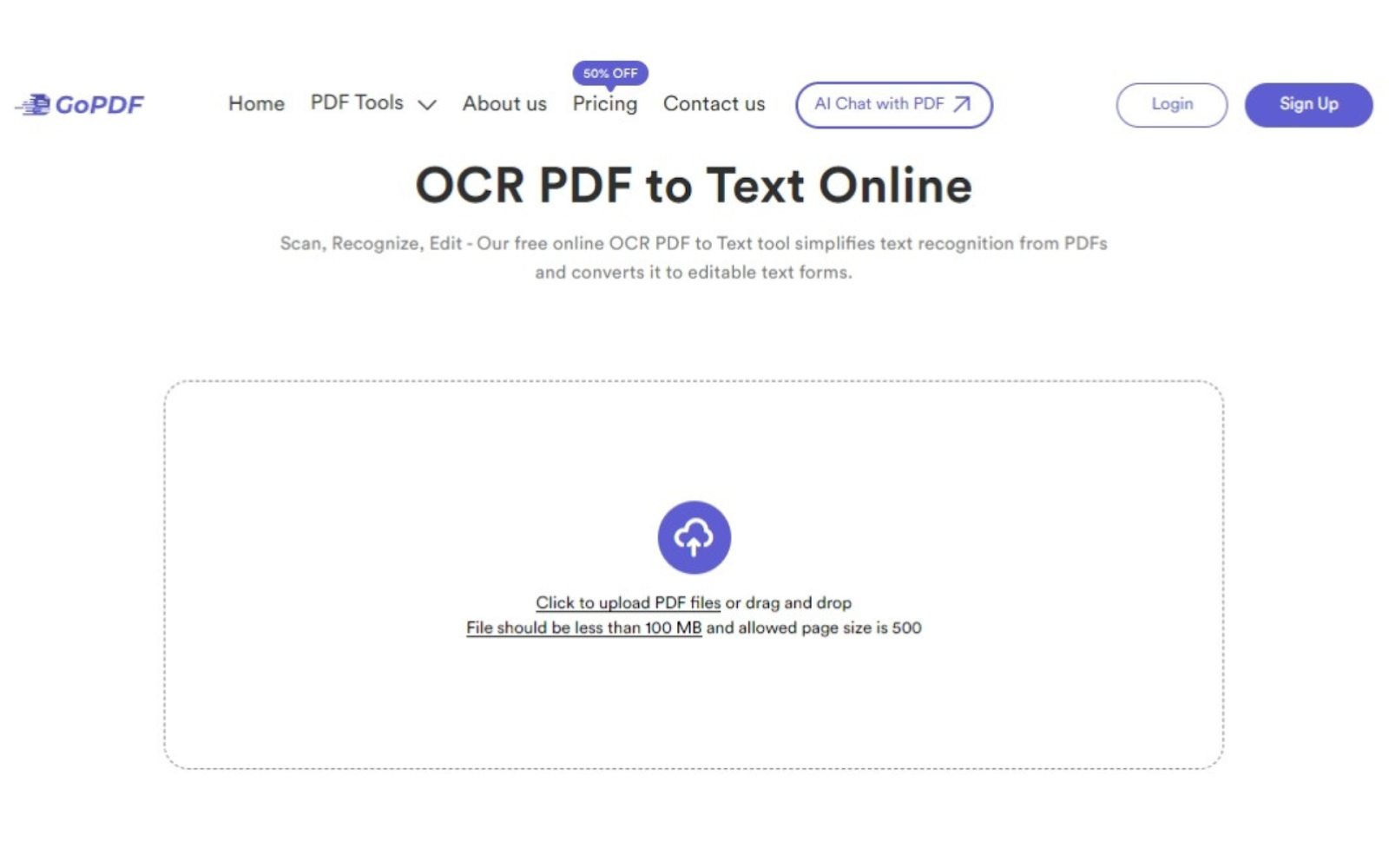
You start the procedure by uploading a GoPDF of your chosen PDF document. Just click the specified button or drag your file to the upload area.
STEP 02: Upload File

Click the PDF file to be converted into editable text. Download the file from your storage device and upload it directly to the platform.
STEP 03: Convert to Editable Text
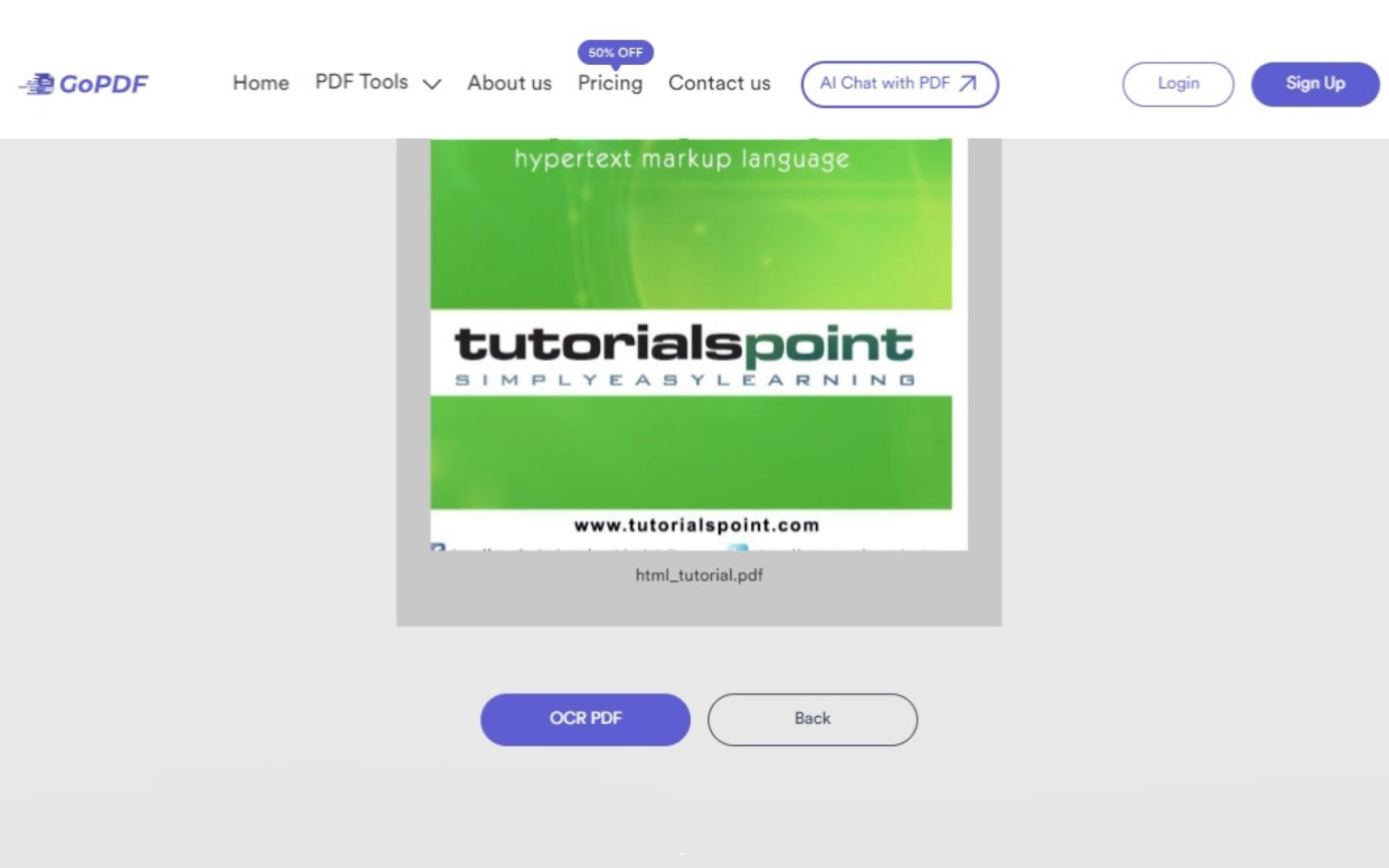
Once a PDF has been uploaded to GoPDF, the OCR from PDF function of this service starts extracting text. Review and also set up conversion preferences. Begin OCR conversion by hitting the “Start” button.
STEP 04: Processing
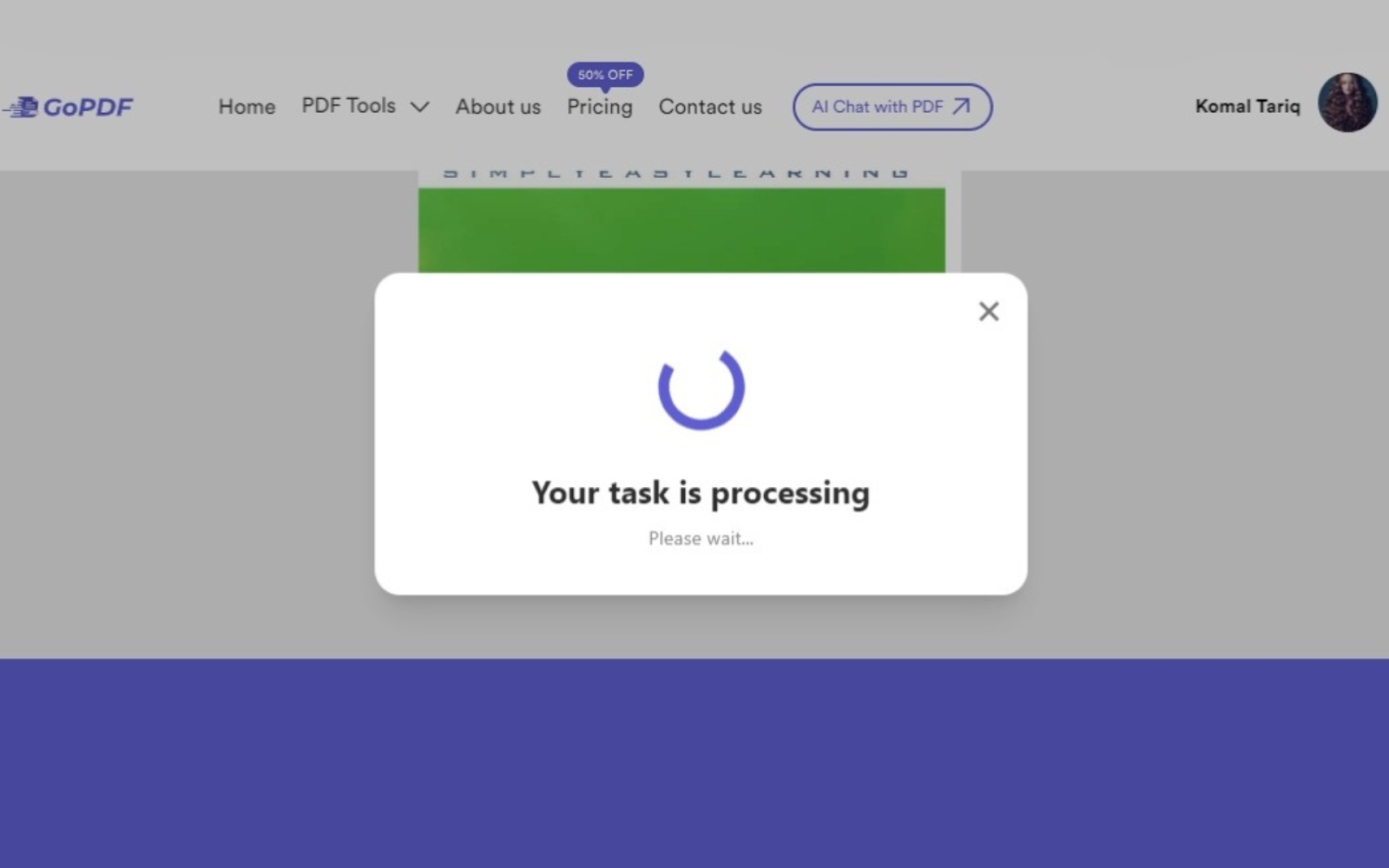
This conversion process transforms PDF to text that is editable. This phase ensures that text is extracted with high accuracy from images taking into account the settings and file size.
STEP 05: Copy & Paste
After completion, the complete text can be copied and pasted.
STEP 06: Download
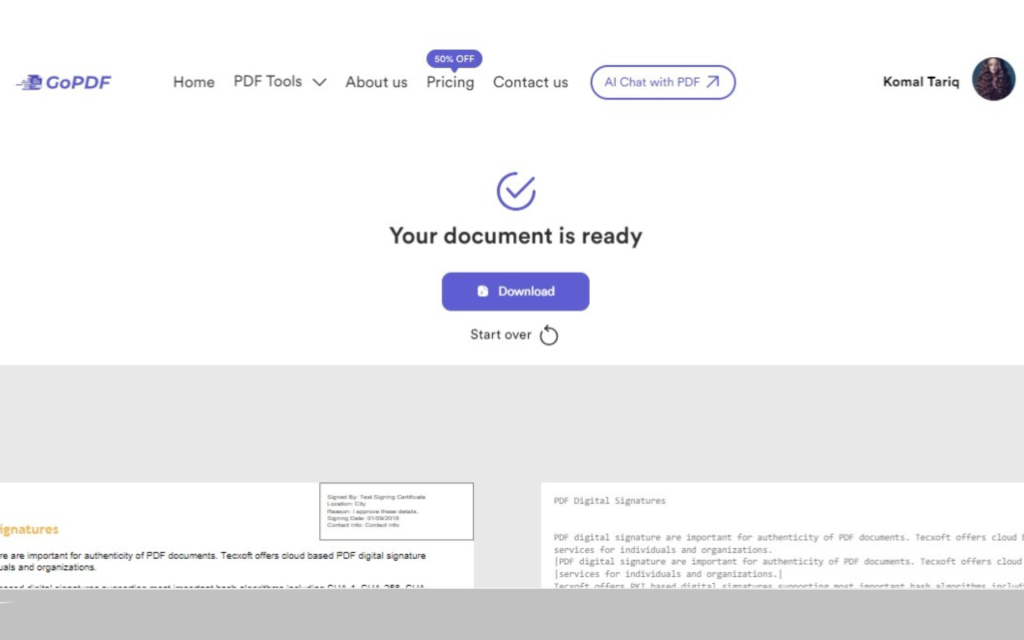
Once the extracted text is ready for downloading, get this converted file.
Applications of OCR PDF
- Document Digitization and Archiving
Challenge: This process entails making legacy documents, paper records, or image-based PDFs into searchable and editable digital formats that are easily stored and retrieved.
Solution with OCR: OCR in PDFs provides functionality to convert a scanned document or image-based PDF into editable text, simplifying digitalization. It simplifies archiving and retrieval as well as management of documents in digital systems.
- Data Extraction and Analysis
Challenge: The capacity to identify specific data points; details about customer demographics, financial records, or product information from hundreds of thousands of PDF documents.
Solution with OCR: OCR in PDFs permits the automation of data extraction; it converts non-selectable text inside PDF into machine-readable formats. This makes it easier to obtain crucial data for analysis, reporting, and decision-making.
- Streamlining Administrative Tasks
Challenge: Submit manual data input and processing of invoices, forms, or contracts that consumes time before completion, hence may not be without an error.
Solution with OCR: With OCR technology in office activities, organizations facilitate data input from PDFs. This makes tasks such as invoice processing, form filings, or contract management free from human errors and improves efficiency in operations.
- Enhancing Accessibility and Inclusivity
Challenge: Other image-based content for visually impaired or disabled individuals.
Solution with OCR: OCR in PDFs converts an image or scanned document that is not accessible into readable text by machines. This enables screen readers to interpret content, promoting inclusivity and accessibility for disabled individuals.
- Content Localization and Translation
Challenge: Translating image-based PDFs or scanned documents into different languages for reaching out to a global audience.
Solution with OCR: OCR makes it possible to get text from PDFs and translate the content effortlessly. To have the effect in content localization, it changes non-translatable text into translatable formats and targets different audiences effectively.
Benefits of OCR in PDFs
Enhanced Text Accessibility:
Turn those scanned PDFs into readable and accessible text format so as to make them more usable by the public.
Efficient Search Functionality:
Create fast search on PDFs with intelligible and highlighted text that can be selected for quick lookup of information.
Document Editing Capabilities:
Edit or modify static PDFs so they can be personalized and adapted for various situations.
Increased Productivity:
Avoid the necessity for manual transcription and data entry since you can directly acquire information from scanned documents.
Summary
The content explains transforming image-based PDFs into editable text using GoPDF with optimized OCR features. It details the six-step conversion process, from uploading a PDF to downloading extracted text. The article also describes different use cases in which OCR is applied to PDFs, including document digitization and data extraction, performing administrative tasks such as filing documents into folders or tagging them for archiving purposes, and improving accessibility by making it easier to search through extensive collections of information. Accessible Acrobat enables real-time video interaction calling so customers can see exactly what product to purchase. It also points out the advantages of OCR, such as better text accessibility, advanced search functionality, document editing capabilities, and greater user productivity.
To discover more about GoPDF features, click into these given articles.