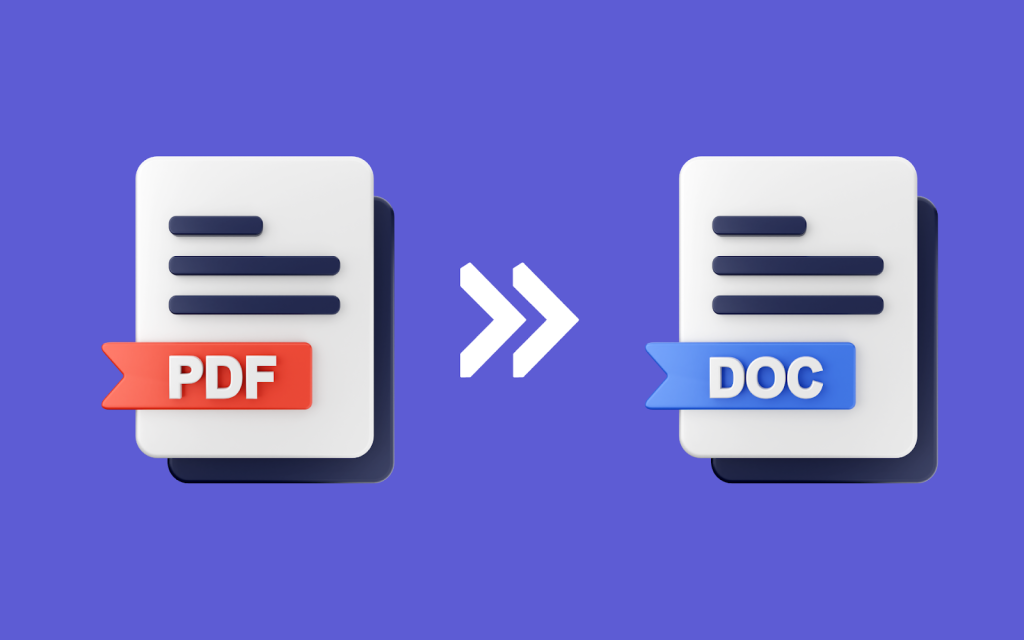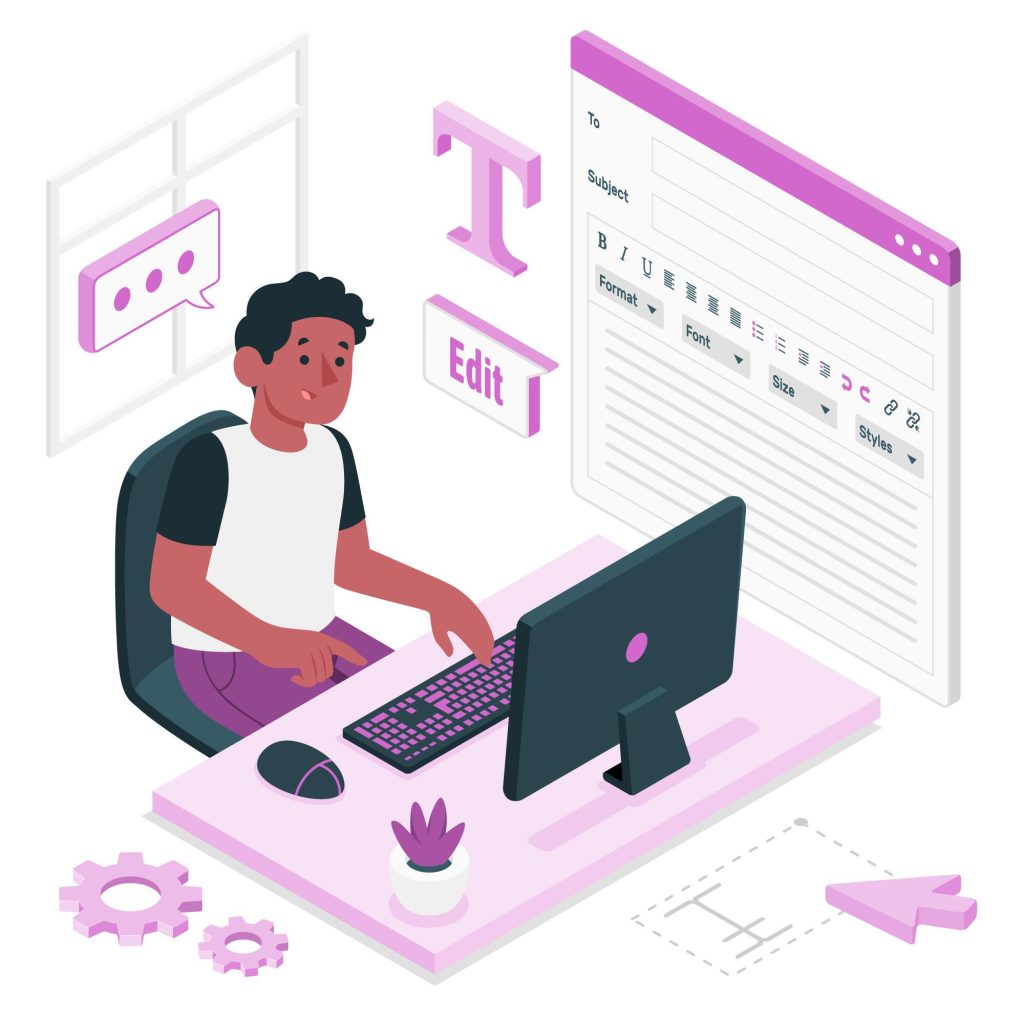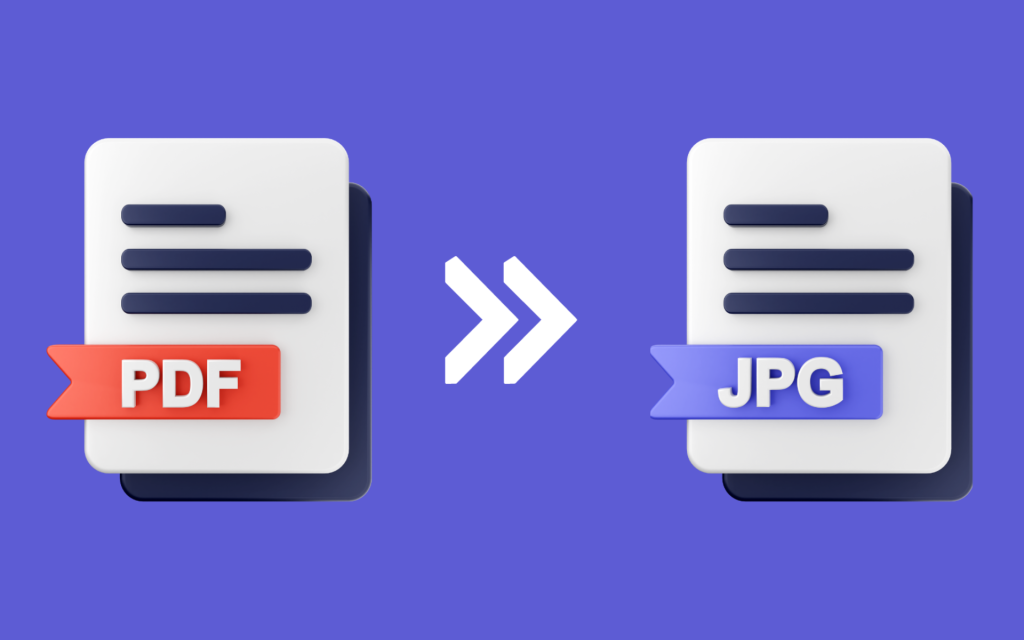Imagine a website on which your PDFs easily convert to workable Word documents, whereby, with minimal effort, one can polish up and revise the content. Your gateway to achieving a smooth how to Convert PDF to Word is GoPDf, a reliable online free PDF to Word converter that presents a user-friendly framework for easy alterations. Explore the liberty of restructuring and molding your documents, along with its free opening.
Now, let’s explore how to convert PDF to Word. Overall, this guide explains everything one needs to know about turning a PDF document into an easily editable Word file, including the advantages, correct techniques and straightforward steps. Come with us, on a voyage of discovery into the mysteries of documentation conversion.
- Benefits of converting PDF to Word
- Tips for effectively utilizing PDF to Word conversion
- A Step-by-Step Guide on Converting PDF to Word
Benefits of converting PDF to Word
Editability and Flexibility:
- Text Modification:
Editing of word documents is easier than that of pdf. Turning a pdf into a word document will give you an opportunity to immediately correct the text, fine-tune the fonts, colors and styles; insert or exclude material and much more.
- Document Structure Modification:
Word would facilitate the process of rearranging paragraphs, headings as well as changing layout to suit my purposes towards customizing it to meet my desired structure.
Content Extraction and Reuse:
- Text Extraction:
The process of converting PDF to the word helps one to fetch text. It’s useful when one needs to reuse some content, quotes text within an academic or professional document, and includes information into presentations.
Enhanced Formatting Control:
- Customization:
Word gives more flexibility with regard to margin sizes, line spacing and alignment. Going to word format enables one to alter the format more exactly for it should comply with certain rules of style or one’s own tastes and preferences.
- Image and Table Editing:
More features are provided by Word on the issue of readjusting images, resizing, or simply moving them around the page. It is possible to make the necessary changes to a table or graph much quicker in Word as well.
Collaboration and Compatibility:
- Collaborative Tools:
Word document integration is readily available in many collaborative venues. Changing PDF into Word will simplify co-editing of the document through the capability for the others to make remarks, tracking changes or editing concurrently.
- Widespread Compatibility:
People can easily share word documents that are commonly read irrespective of the device used or the software installed.
Accessibility and Readability:
- Enhanced Accessibility:
The conversion is meant to make the file to be more friendly and can be viewed easily by people using screen readers and/or other types of accessibility tools.
Ease of Sharing and Distribution:
- Universal Sharing:
Word documents can be emailed, uploaded on the cloud, among other channels, all without concerns about compatibility and subsequent hassle-free provision to recipients lacking specific programs.
Tips for effectively utilizing PDF to Word conversion:
This section of the article gives several essential points and advice for achieving best results in making individual word files out of pdf documents. For a smooth transition, adhere to these practices, and document management becomes simpler.
Tips for Optimal Conversion:
- Selecting Reliable Tools:
Utilization of a reliable PDF to Word conversion tool such as GoPDF pdf to word converter online ensures increased precision while the conversion is being done with no modifications to the document formats.
- Checking Converted Documents:
Ensure you run a translation check for all formatting, including graphics and text.
- Consider complex content:
Know that complicated schemas, high-grade organization, and photos may not produce anything at all. Manual adjustments have to happen in such scenarios.
Situations Where Conversion is Useful:
- Professional Documents:
For example, reworking resumes, business proposals, and other documents that are usually prepared in pdf format becomes simpler once such data is converted into a word document.
- Academic Use:
Often, teachers and students change PDFs into Word while altering term papers, lesson plans, or presentations.
- Content Creation:
To illustrate this, a person can wish to change a PDF document into a word document so as to extract information, cite the references, and use it as a basis for writing an article or building a blog.
Security and Privacy Considerations:
- Sensitive Information:
Please note that the function of the word conversion might undermine security while converting private or secret documents into Word. These documents should be treated with due care and caution.
- Using Trusted Platforms:
Ensure you use reputable tools to convert PDFs to Word and avoid any leakages or sharing of confidential documents with unauthorized persons.
Exploration of Advanced Word Features:
- Learning Word Tools:
To achieve advanced results while converting PDFs into Word, consider exploring other advanced features like styles, templates, and collaboration tools.
Best Practices for Sharing and Saving:
- File Storage:
Save a backup or archive for the original PDF as well as ensure that you secure the converted Word document.
- Sharing Instructions:
Provide clear directions as to whether and what way recipients must handle converted files, taking into account the formatting peculiarities, et cetera.
A Step-by-Step Guide on Converting PDF to Word with GoPDF
It is easy to convert your PDF into editable Word documents. Follow these detailed steps to utilize GoPDF’s free pdf to word convertor effectively:
Access GoPDF’s PDF to Word Converter:
Begin your conversion process by visiting GoPDF’s specialized tool for PDF to word. It is an efficient web based tool that does not require users to download or install. Just open up your browser and go straight into your pdf convert to word, without any difficulties, right away!
Upload Your PDF File:
Upload your pdf file using GoPDF’s user-friendly interface. Find and click on the specific PDF document saved in your computer. This has to be done with minimal effort using a simple and interactive user interface. It is also important to note that this process paves way for easy transition from PDF to editable Word copy.
Initiate the Conversion Process:
Change your non-editable PDF into an editable Word document simply by clicking on this button. GoPDF has an advanced conversion engine that promises precision, while keeping the original page structure of the PDF intact – thus securing an excellent outcome.
Thorough Review and Refinement:
Review the newly converted word document carefully after the conversion. Make sure that everything in content, structure, as well as format is accurate and genuine. This cautious scrutiny ensures the transformed document meets your expectations.
Exploration of Advanced Features:
GoPDF does not stop at conversion but it allows users other advanced tools and features such as edit PDF. Learn more about advanced features like text styles and formats for adding different templates that will help decorate and improve the workbook appearance for you.
Closing the Process: Get your enhanced Word file from GoPDF
Download Word File
When you are done with the transformation, it’s now time to download your newly-shaped Microsoft Word document. This is the last step that completes everything with a refined, presentable file for you to utilize. Just click on the download link and admire the stunning transformation of the document into a word format that can be easily edited via GoPDF’s effortless conversion procedure.
Moreover, for those seeking further insights into efficient PDF editing, delve into our comprehensive guide on ‘Effortless PDF editing online with GoPDF: A Step-by-Step Guide’. The sources and the different ways of editing and organizing your PDF files This is a complete tutorial that is going to guide you to the last step so that you can maximize your PDFs.