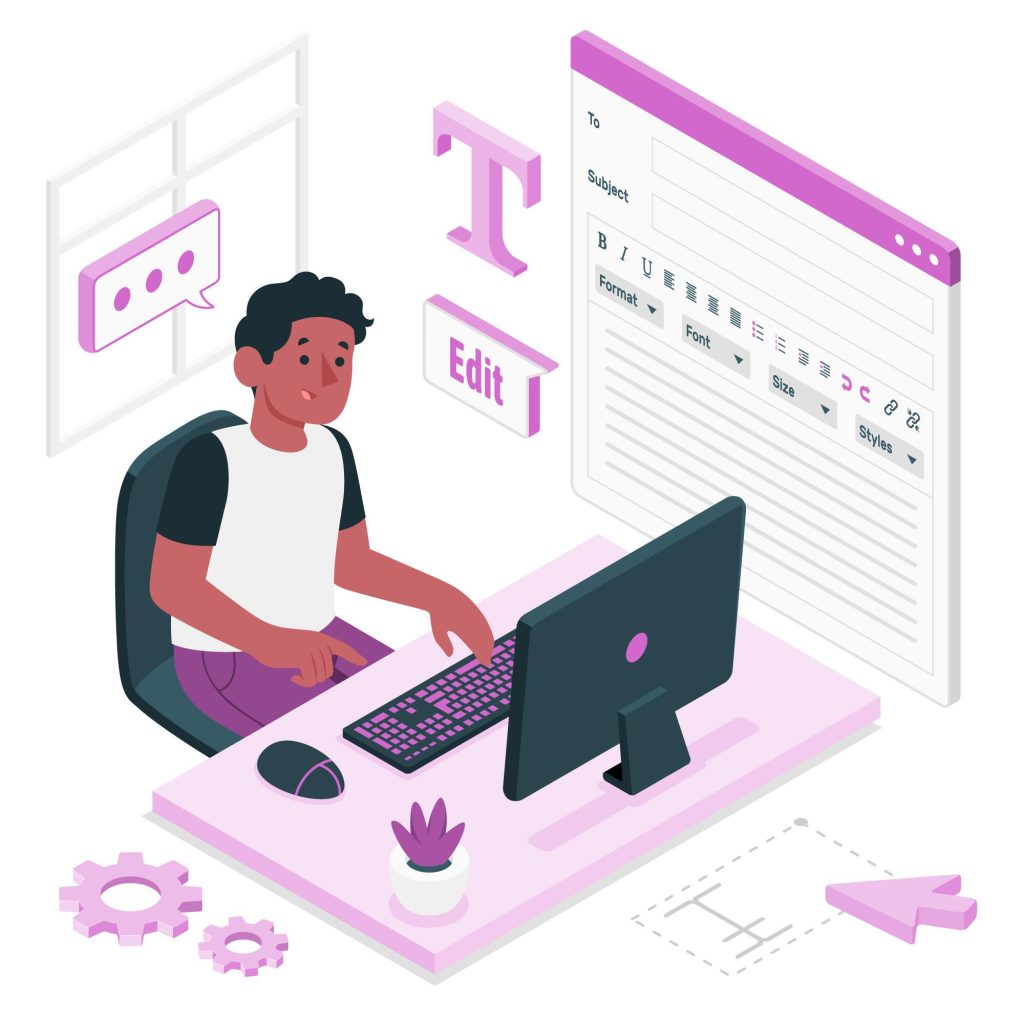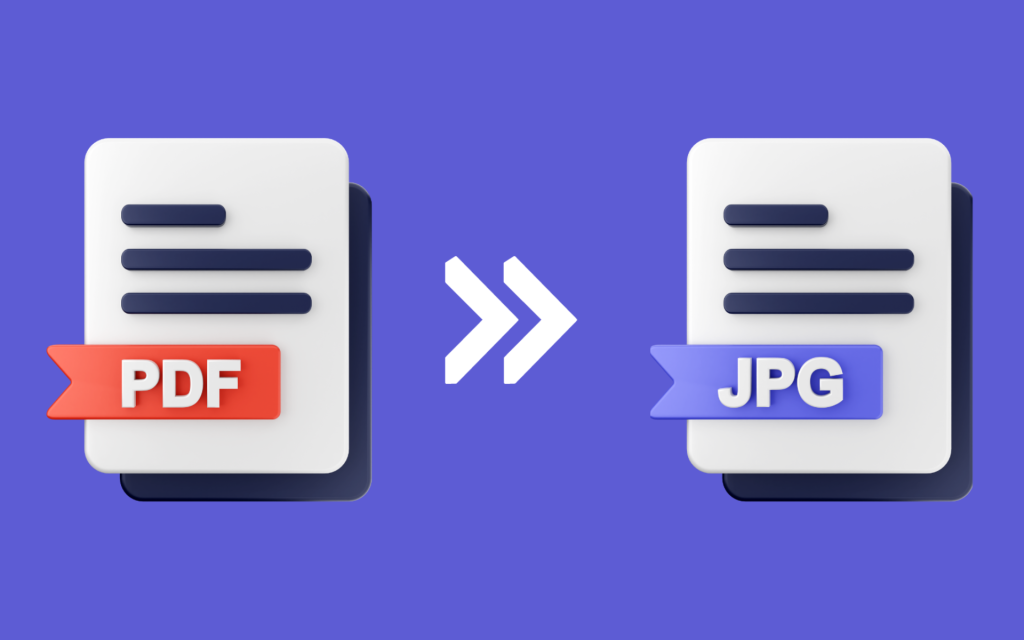How to Sign a PDF?
Signing PDFs now is very important in our online world. People from many areas use it. Signing a big business deal, checking legal agreements, or quickly approving personal papers is essential. It’s straightforward and quick to sign PDF files online, which are very helpful. But, going through this process takes work. Managing work, ensuring safe documents, and helping people work together from far away need a fix. Enter GoPDF pdf sign: an innovative and easy-to-use tool made to be your electronic pen, changing how you sign papers.
GoPDF isn’t just something you use; it makes signing PDFs easy. Signing PDFs is vital in different areas. They help speed up business deals and ensure legal papers are real and personal agreements are also valid. But, difficulties come up. They include complicated work processes, worries about security, and problems when working together in faraway places. With this complete guide, find out how to use GoPDF. It will make your work with signing PDFs easy and smooth.
Section Guide:
- Simplified Steps to Sign a PDF Using an Editor
- Applications for Signing PDFs with GoPDF
- Troubleshooting Tactics: Five Ways to Ensure GoPDF Runs Smoothly
Simplified Steps to Sign a PDF Using an Editor:
Open Your PDF Editor:
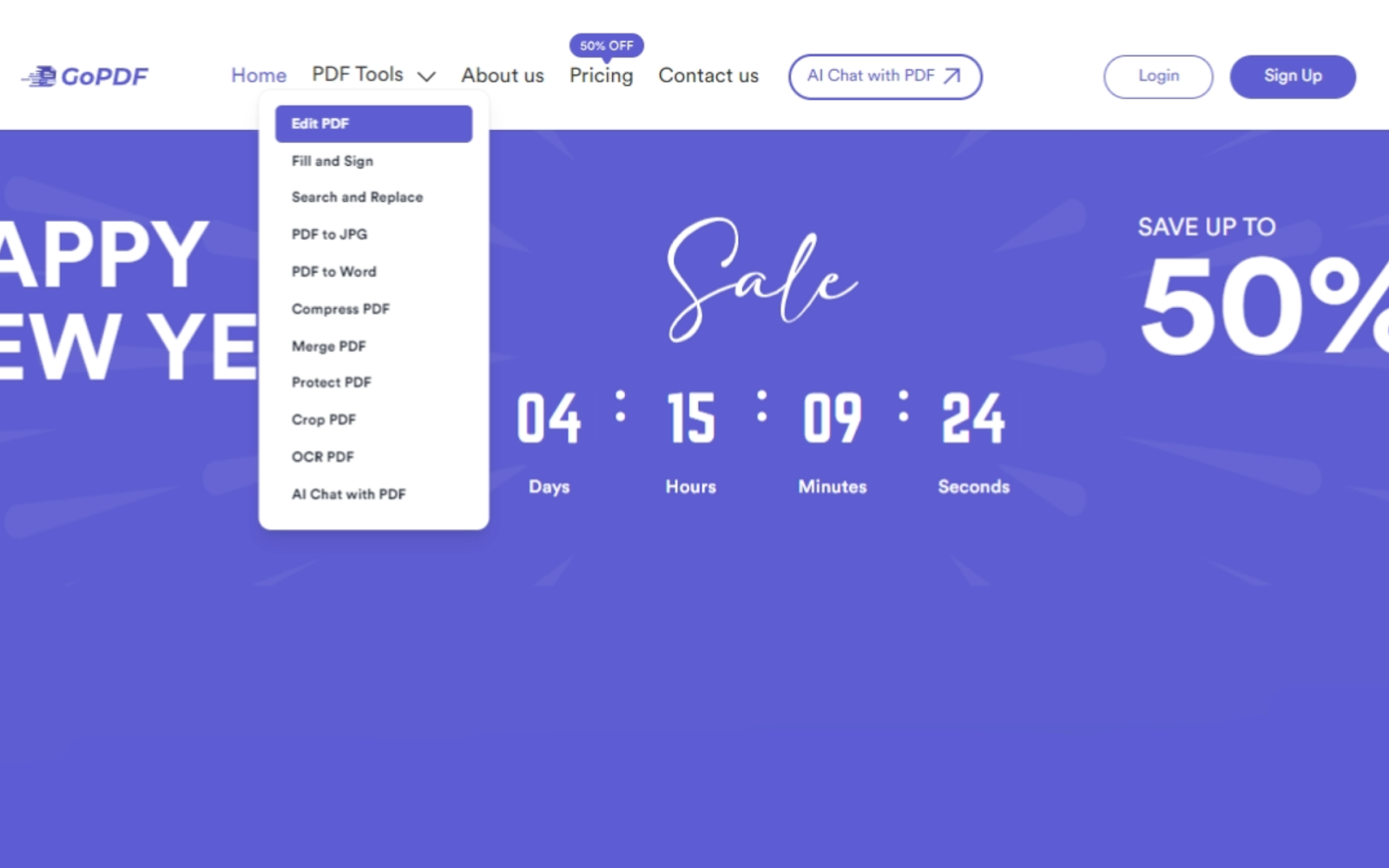
Start by opening the PDF editor program you like on your gadget.
Start Editing:
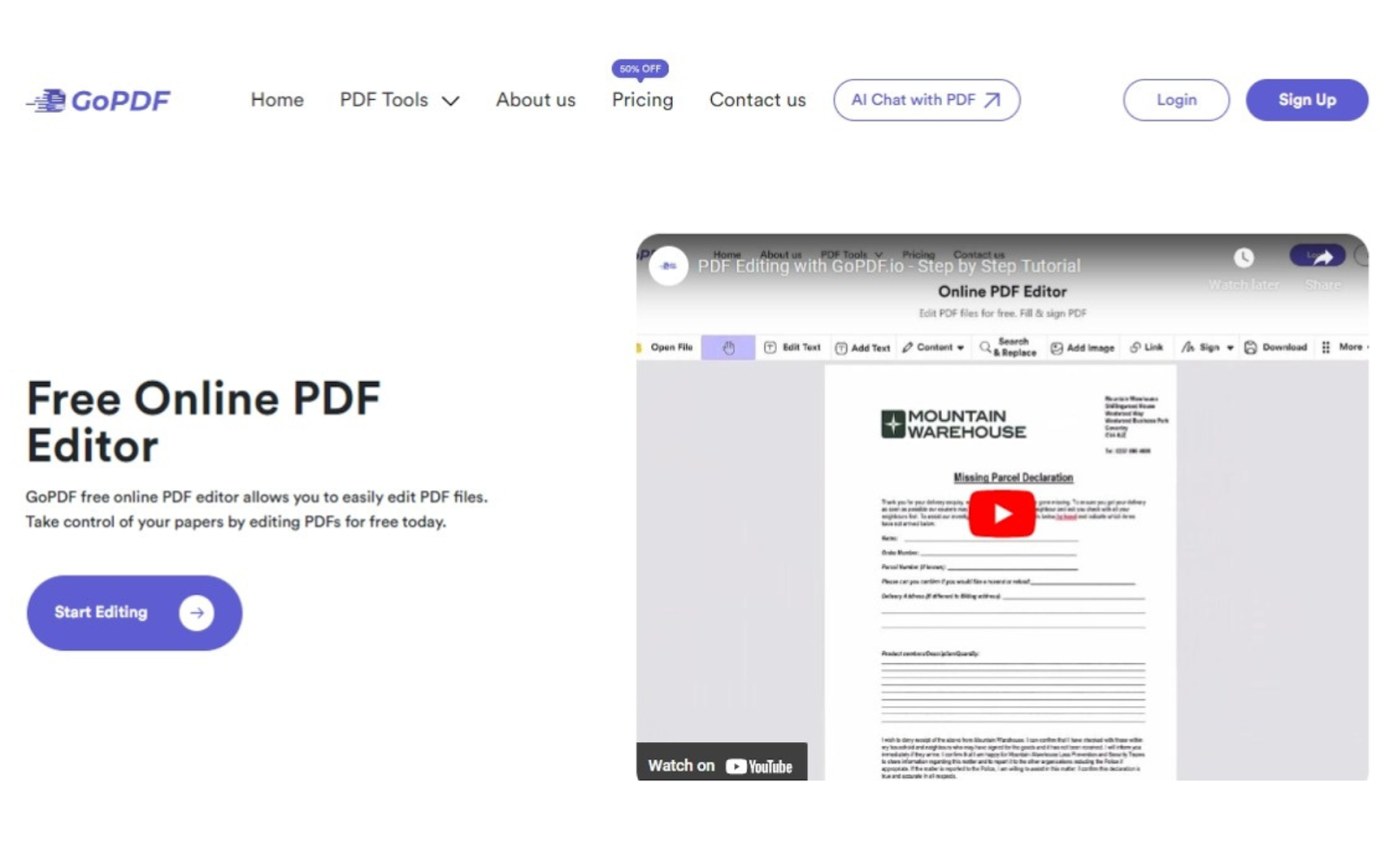
When you open the editor, enter the PDF file that needs signing. Make sure it shows up on the computer program screen.
Upload Your File:
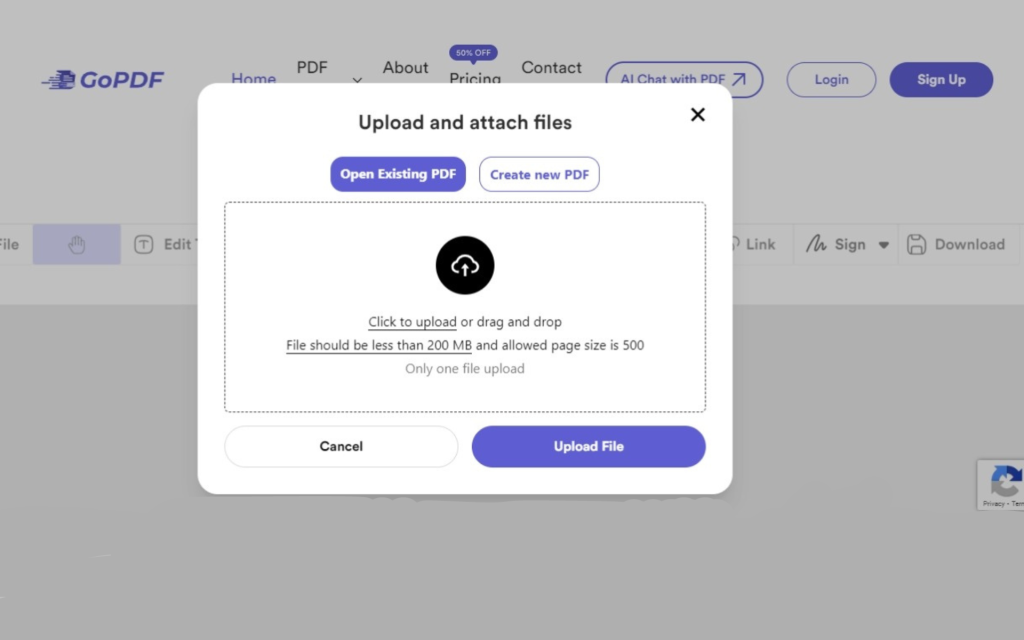
r click “Upload” to bring in your PDF file for editing.
Select ‘Signature’ from the Toolbar:
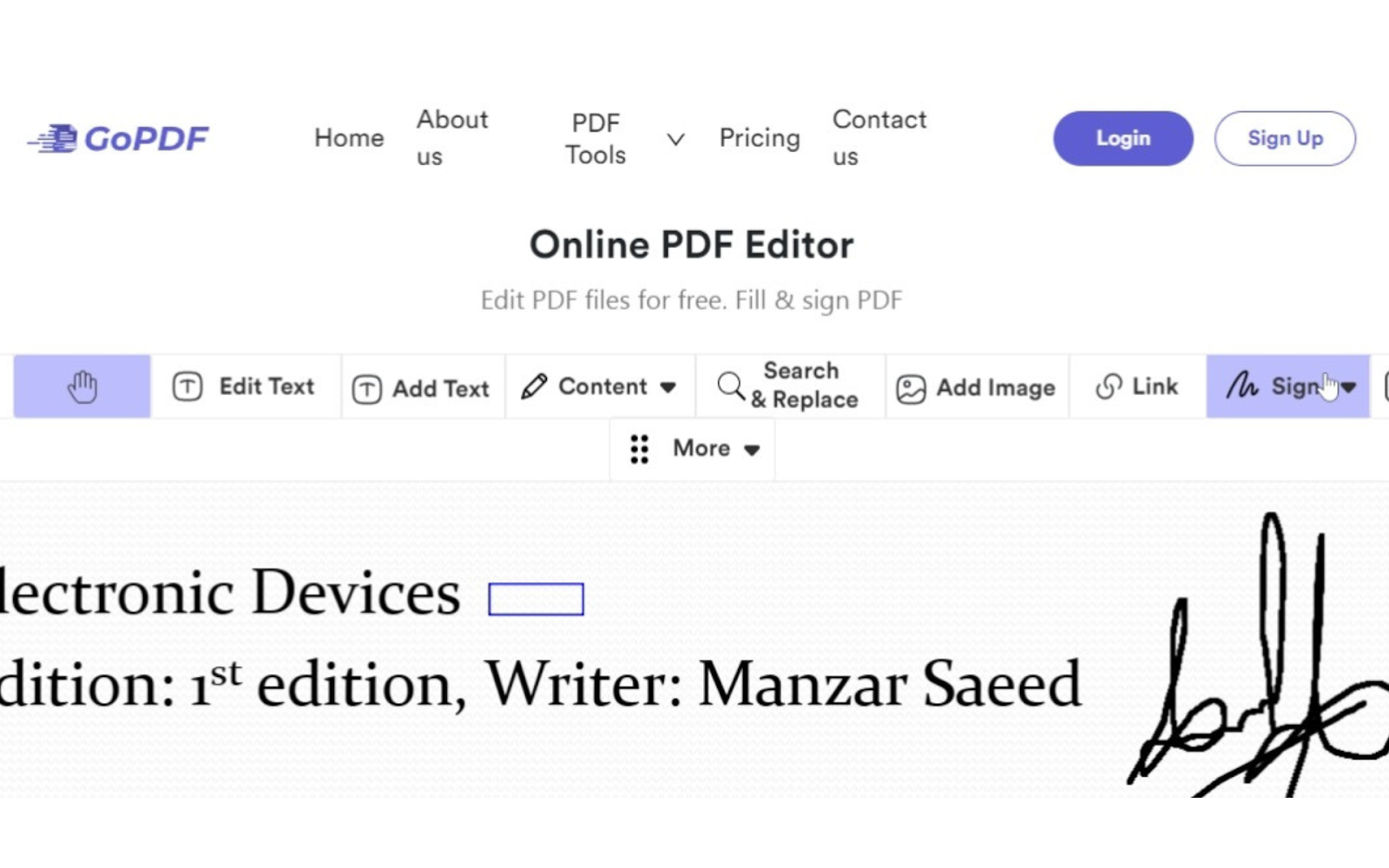
Find the ‘Signature‘ option in the toolbar or menu choices inside the PDF editor.
Choose or Create Your Signature:
In the ‘Signature’ tool, choose an existing signature if you have one or create a new digital one.
Place Your Signature:
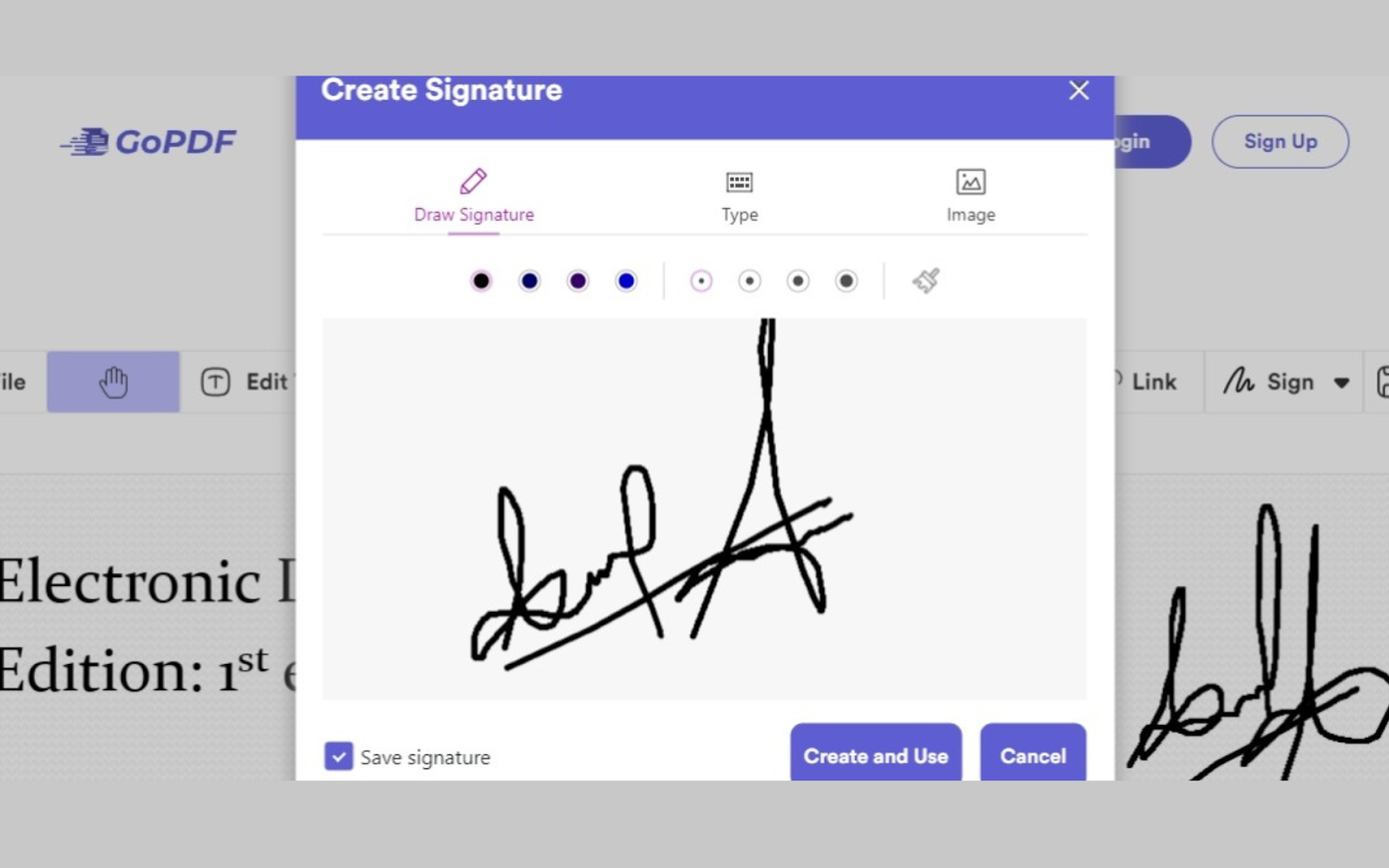
Put your signature in the right place on the PDF paper. Use the tools in the editor to change size, style, or direction if needed.
Adjust Signature Size and Format:
Make the signature smaller to fit well in that space. Make sure it matches well with the look and content of that paper.
Finalize and Save Changes:
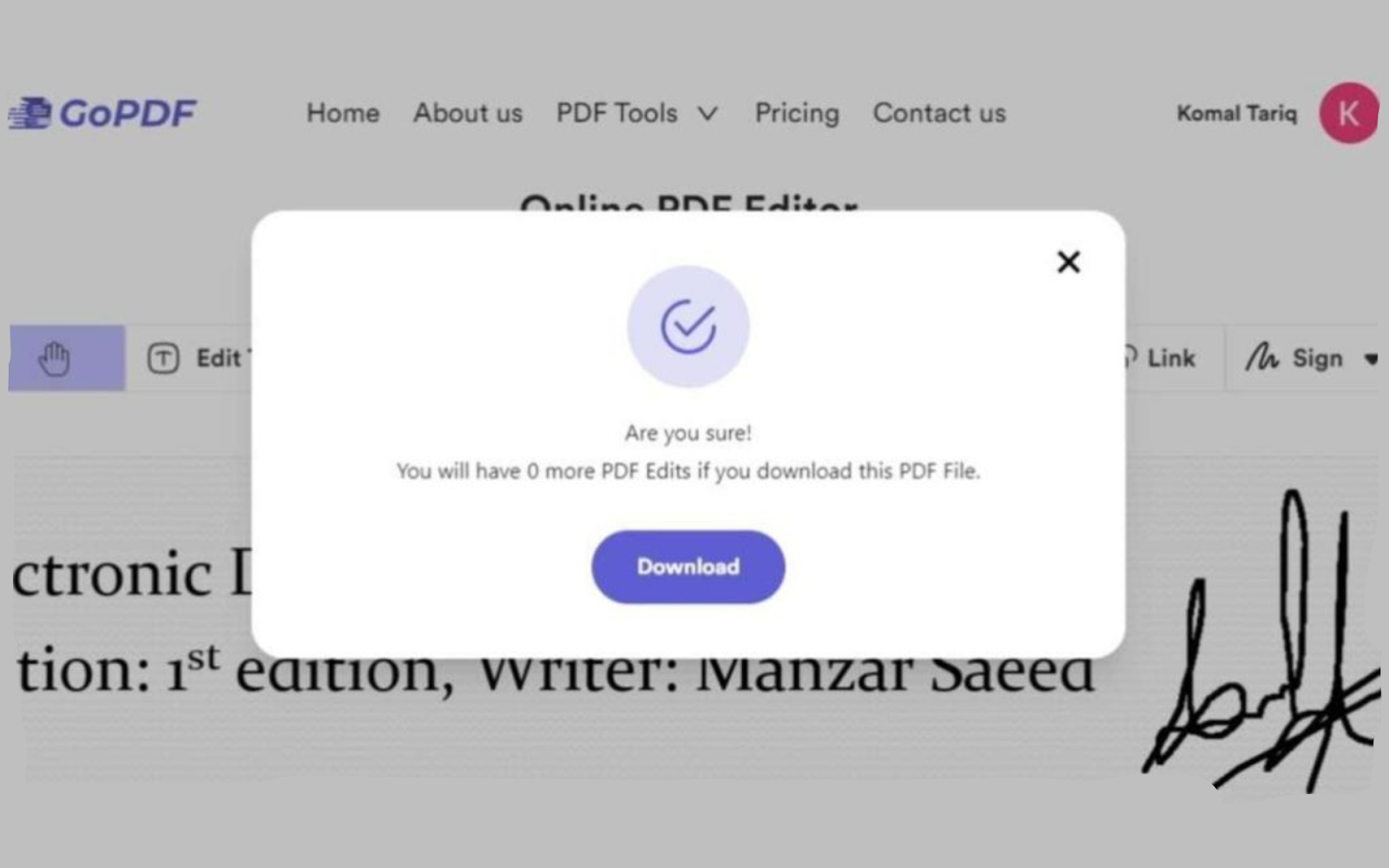
After being happy with where the signature is placed and changes made, save the PDF without signatures. Use the editor’s ‘Save’ or ‘Save As’ function to keep the changes you made.
Applications for Signing PDFs with GoPDF:
In various industries and personal scenarios, GoPDF serves as a versatile tool, streamlining critical processes:
Business Transactions:
Make important deals and contracts in your company easy with GoPDF’s smooth signing tools. This will help fast transactions that are safe to use.
Legal Documentation:
Make legal work easier for lawyers by quickly and safely signing digital papers in GoPDF.
Personal Documentation:
Make signing leases, essential papers, and personal letters quicker with GoPDF’s easy-to-use app.
Approval Processes:
Electronic signatures on essential papers make it faster to approve things in different jobs. This helps people work together better and make intelligent decisions quickly.
Five Ways to Ensure GoPDF Runs Smoothly: Troubleshooting Tactics
Browser Compatibility:
If you have problems with GoPDF, try using other browsers like Chrome, Firefox, or Safari. Some things work better in certain types of internet browsers.
Clear Cache and Cookies:
Make a habit of regularly clearing your browser’s cache and cookies. Old cache or cookies can prevent the GoPDF online tool from failing.
Check Internet Connection:
A good internet connection is vital. If you have problems or wait time, look at your internet connection. Try using Wi-Fi and cellular data as well to see if it helps.
Document Format and Size:
Check the document’s size and shape. Make sure your paper follows the required rules.
Disable Browser Extensions:
Turn off or stop using browser extra features for a while, as they may sometimes stop working with online tools like GoPDF.
Verify Signer Information:
Make sure the person who signed is correct. Mistakes with a name or date can cause problems when checking signatures.
Contact Support:
If problems keep happening, contact GoPDF’s customer help. They can give exceptional help or answers to the issue you have.
In summary
GoPDF makes signing PDFs simple and essential in many fields. It’s a nice digital pen that makes you finish the job quicker and better. It makes sign a pdf free and easy with simple steps, keeps documents safe, and is comfy to use. Fixing issues helps GoPDF work better, making it easy to use.
Explore more about GoPDF’s PDF editing tools. Read the latest blogs below: