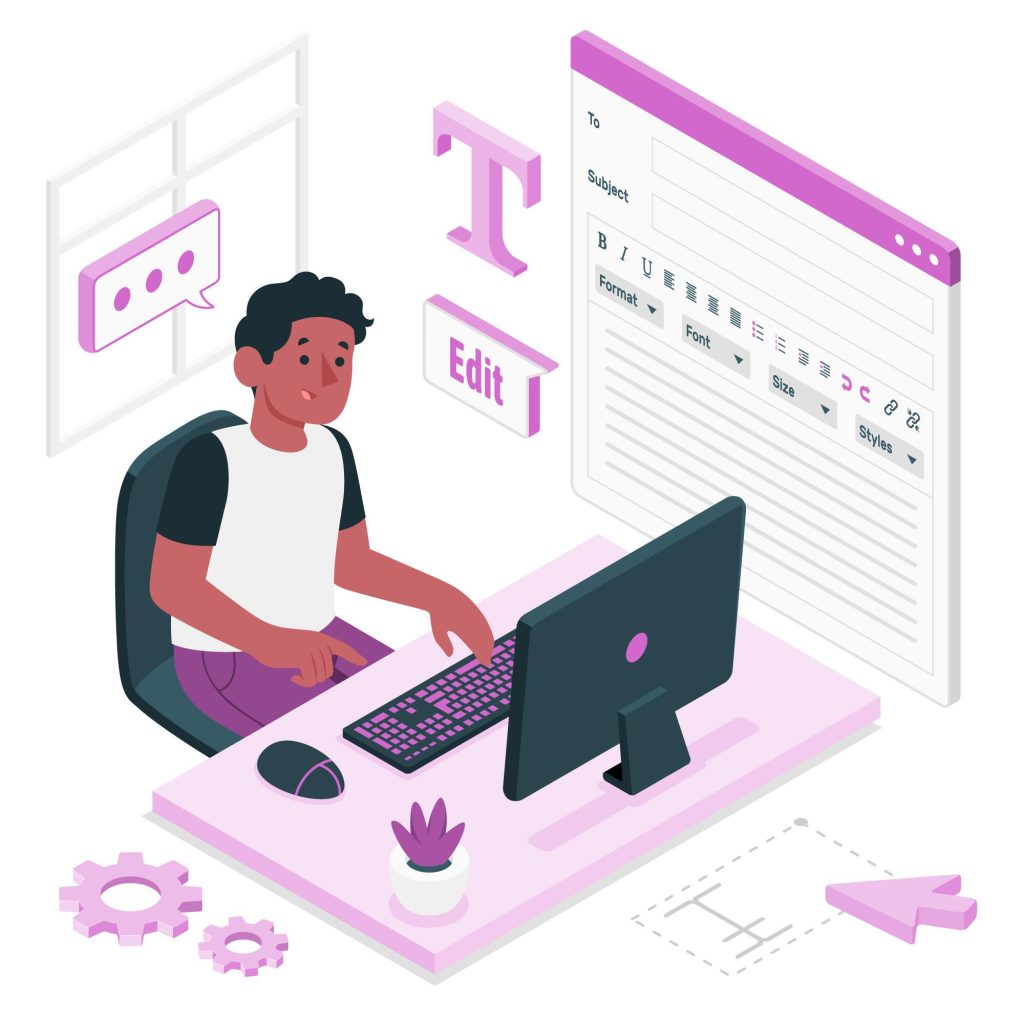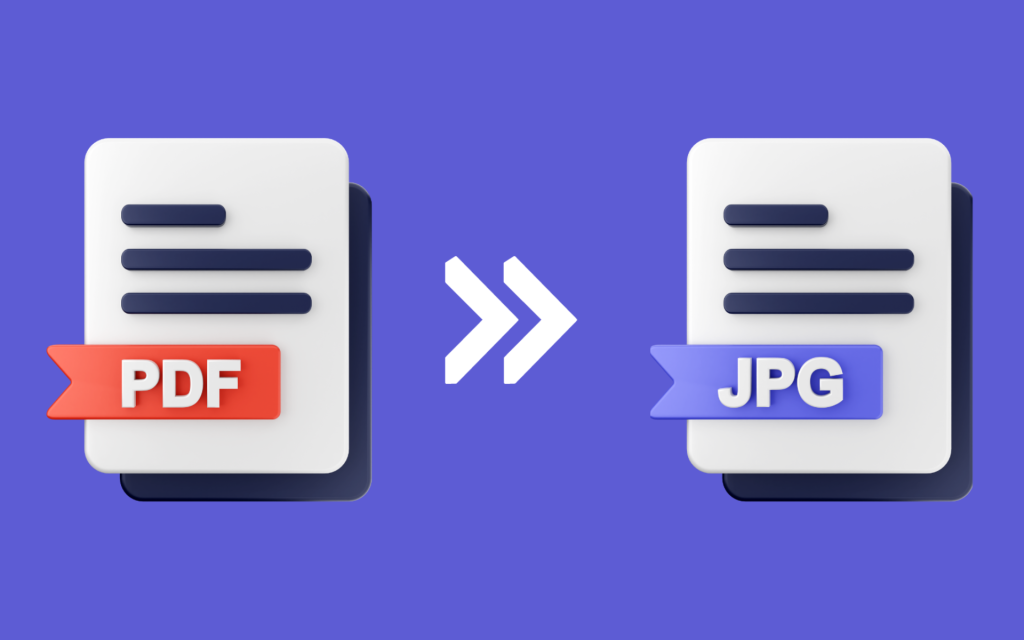Today, in our ever-connected online world, ensuring the safety and security of your data is critical. It’s like having a digital lock on your virtual doors, safeguarding you from unwanted intruders! Using GoPDF, you can confidently password protect PDF to ensure your documents are secure and password-protected. In the same way one adds a padlock on the door of their house, the PDF files will be opened by only the relevant people. Safety is crucial, but follow the rules to ensure you’re protected, and your business details are kept private.
Utilize GoPdf to Password-Protect a PDF.
Step 1: Accessing GoPDF
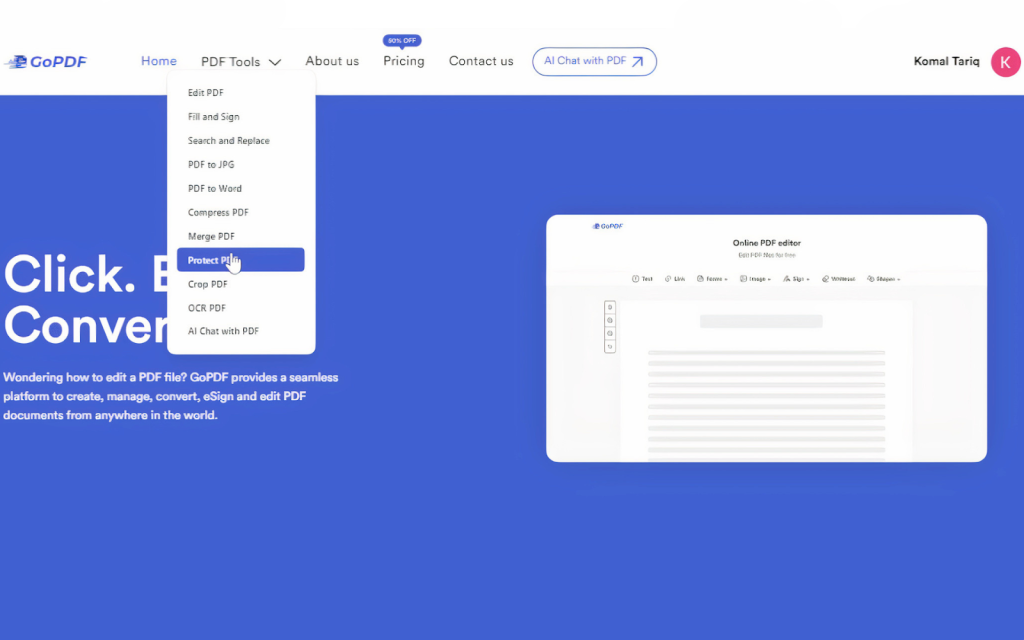
Begin by visiting the GoPDF website via your preferred browser. Once there, follow a simple user guide. Navigate to the page offering the ‘protect PDF‘ option or its equivalent on the site.
Step 2: Uploading Your PDF File
Now, proceed to upload your PDF file. Place it in the specified field or directly from your laptop using the ‘upload’ icon.
Step 3: Setting the Password
Next, enter the password. Be cautious when selecting your password; it should combine letters and numbers. adjust relevant settings, and click ‘Protect PDF.’
Step 3: Downloading the Protected PDF

Upon completion of the protection process, users can save a copy of the newly secured PDF file created by GoPDF. Keep a safe copy on your device, and avoid storing the password for added security.
Benefits of Password-Protecting PDFs
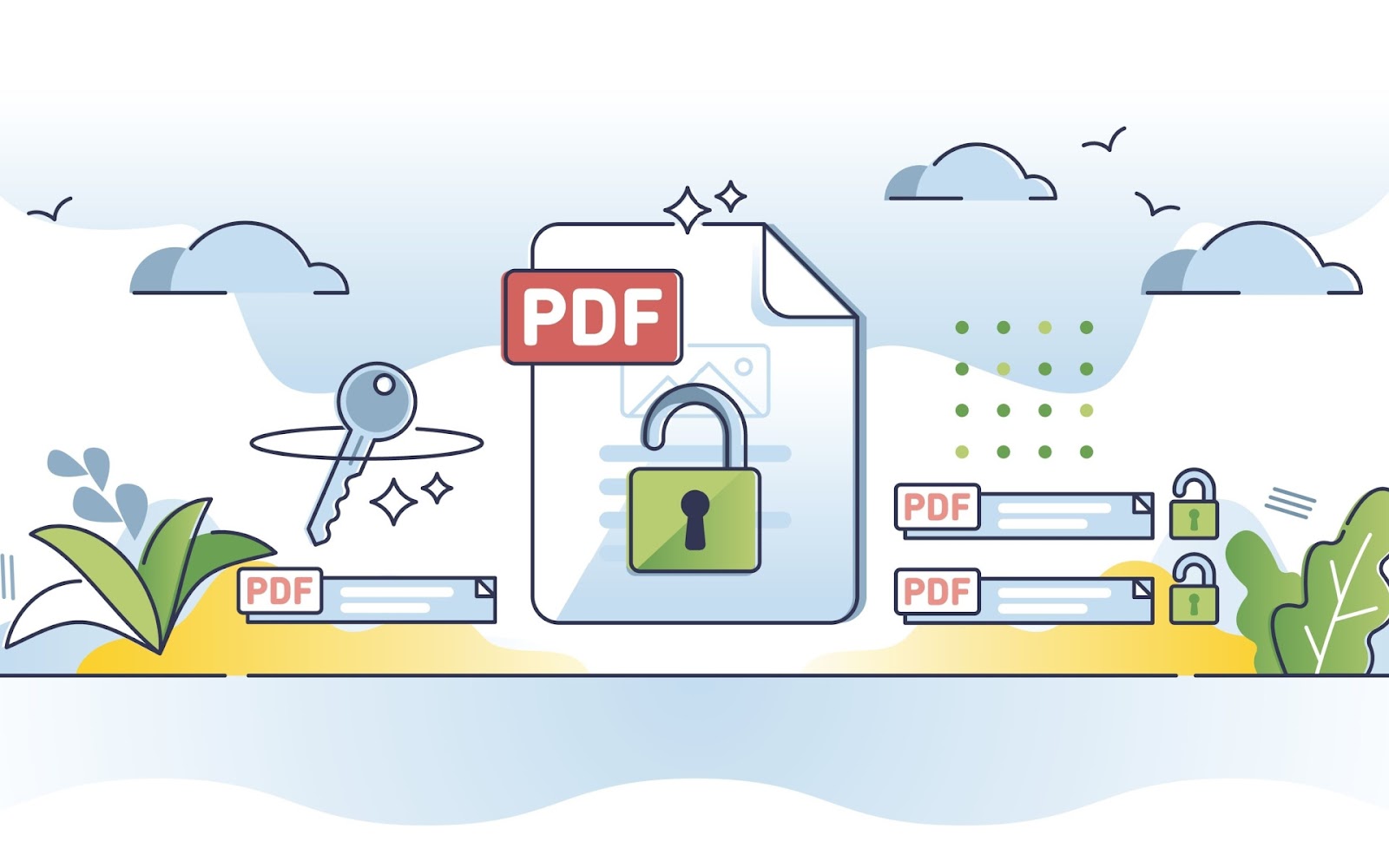
Enhanced Security:
Passwords protect PDF files using GoPDF for robust security, preventing unauthorized access and data loss.
Controlled Access:
Exercise control over who can view, copy, or modify your documents. This feature is particularly beneficial for confidential commercial and private files.
Legal Compliance:
Password protection of PDF files aids in complying with various legislative policies concerning data privacy and secrecy, ensuring the safety of critical data.
Peace of Mind:
Experience a sense of security, knowing that every document uploaded has encryption and password protection, especially when sharing or storing vital files online.
Critical Considerations for Safe PDF Security
Use Strong Passwords:
Employ strong and unique passwords for downloadable PDF files to enhance security. Avoid simple or repetitive passwords across multiple documents.
Regularly Update Passwords:
Periodically changing passwords enhances security measures, reducing exposure in case of potential breaches.
Store Passwords Safely:
Safely store your passwords using reputable password managers or secure methods to prevent unauthorized access.
Be Mindful of Sharing:
Before sending the password-protected PDF, ensure secure delivery to the recipient via an encrypted channel.
In summary:
Protect confidential information using GoPDF by password-protecting PDF files. Following these steps, understanding the benefits, and implementing these tips will help safeguard your and others’ secrets in an increasingly vulnerable digital landscape
To discover more about GoPDF features, click into these given articles.