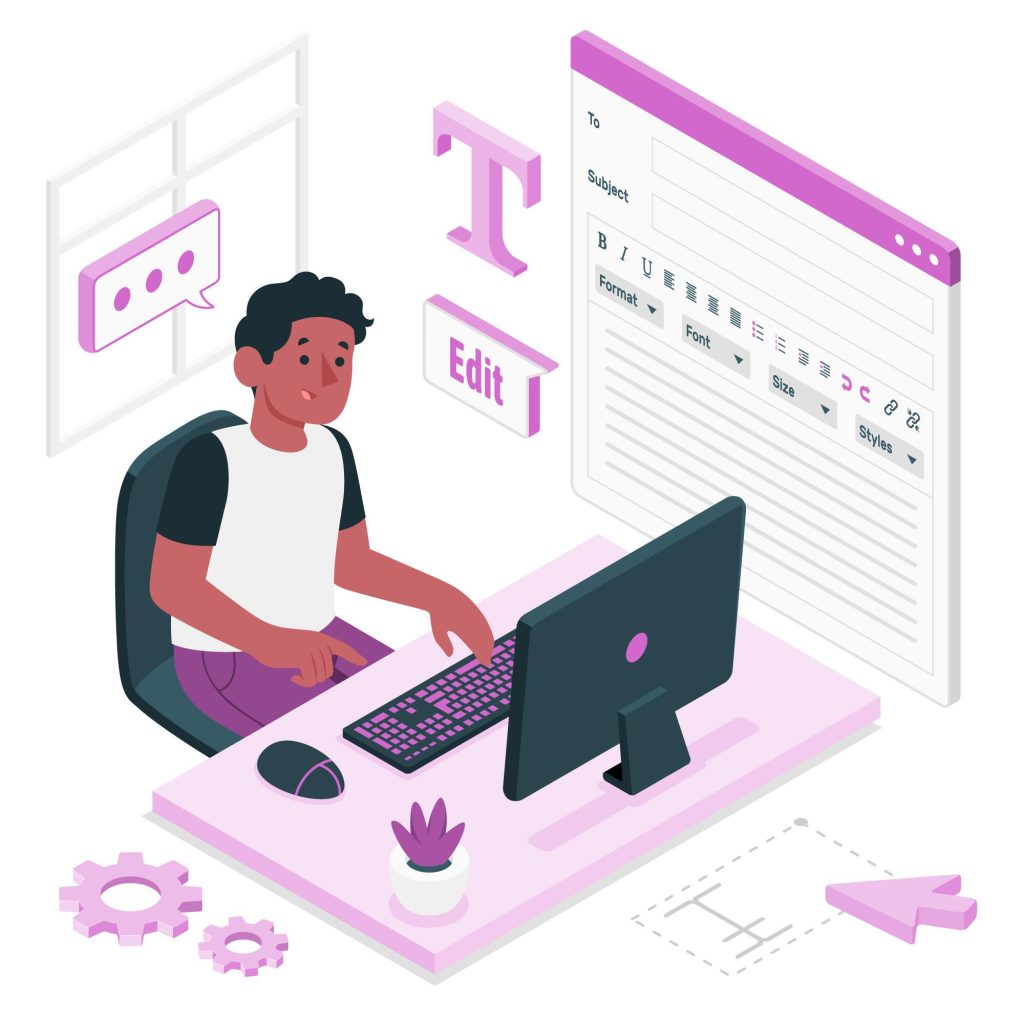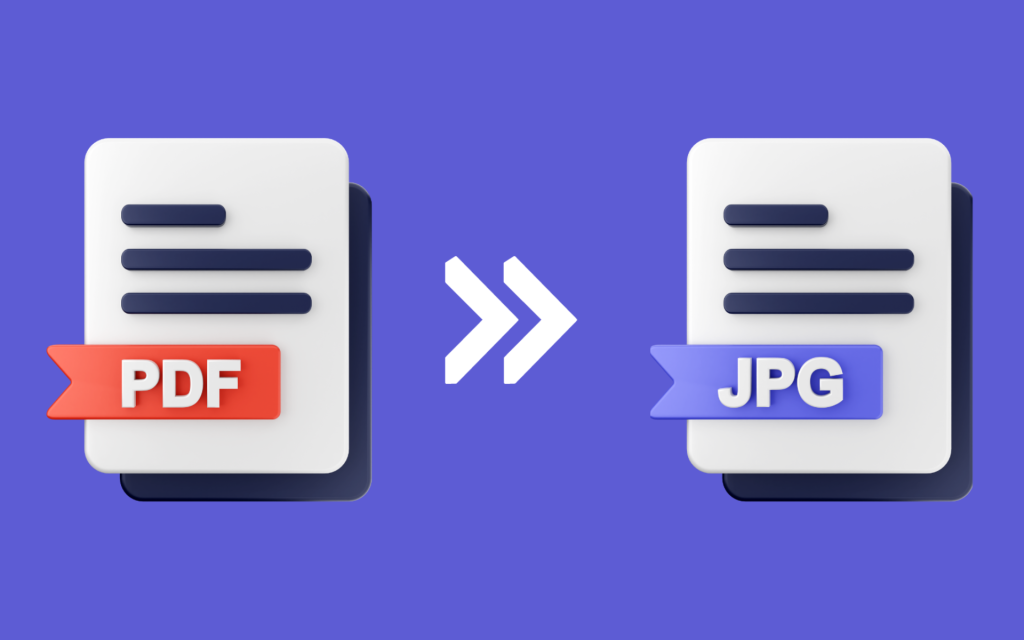How to Convert Scanned Documents into OCR?
Archivists, researchers, and enthusiasts alike have faced a critical decision during the digitization of documents: choosing between individual image files and a Portable Document Format (PDF). Some of them prefer the simplicity of single image files like JPEG or TIFF, one per page, and others appreciate a multipage PDF document. After deciding on the format, the next step involves converting these scanned documents into OCR (editable and searchable text).
Whether presenting a scanned book in separate image files or as a PDF document, the OCR procedure remains integral to unlocking access to all this content. The detailed process for converting scanned documents to OCR, transparent and accessible, is below.
Sections:
- Understanding OCR and Its Significance
- The Whole Process of OCR Online Tools
- Complete Process of OCR Software
- Summary
Understanding OCR and Its Significance:

An analysis of the transformative nature of OCR technology serves as a starting point in this journey. OCR pulls text from static images, allowing search editing and other guides of content. Prob into the factors leading to the increasing significance of OCR in today’s digital world, from accessibility improvement to text-to-speech conversion due to visually impaired people.
Complete Process of OCR Online Tools:
Step 1: Upload Scanned PDFs
Digital OCR tools are a much easier solution. Portals, Utilize portals like Adobe Acrobat Online, ABBYY FineReader Online, and GoPDF OCR on PDF Tool through your internet browser to upload scanned PDFs directly to the OCR web tool.
Step 2: Initiate OCR Process
Select to start the OCR process. The interfaces provided by online platforms are typically user-friendly, with well-navigated steps for an easy process. See how these tools use the power of cloud-based processing to provide accurate text recognition.
Step 3: The OCR to PDF tool from GoPDF Online.
Know how much GoPDF Online OCR a PDF Tool scores in efficiency, a platform that easily converts images from scanned PDFs into text documents. Take advantage of real-time previews and customizable output options without software installation.
Step 4: Review Results
Review the results of the online OCR algorithm carefully to ensure correctness and completeness. Find out what makes these platforms offer real-time previews so that one can check the converted text before confirmation.
Step 5: Save and Download Output
Select the preferred output format and download the converted text. Observe how using online OCR tools eliminates the issue of installing any software requirements, giving flexibility and accessibility.
Complete Process of OCR Software:
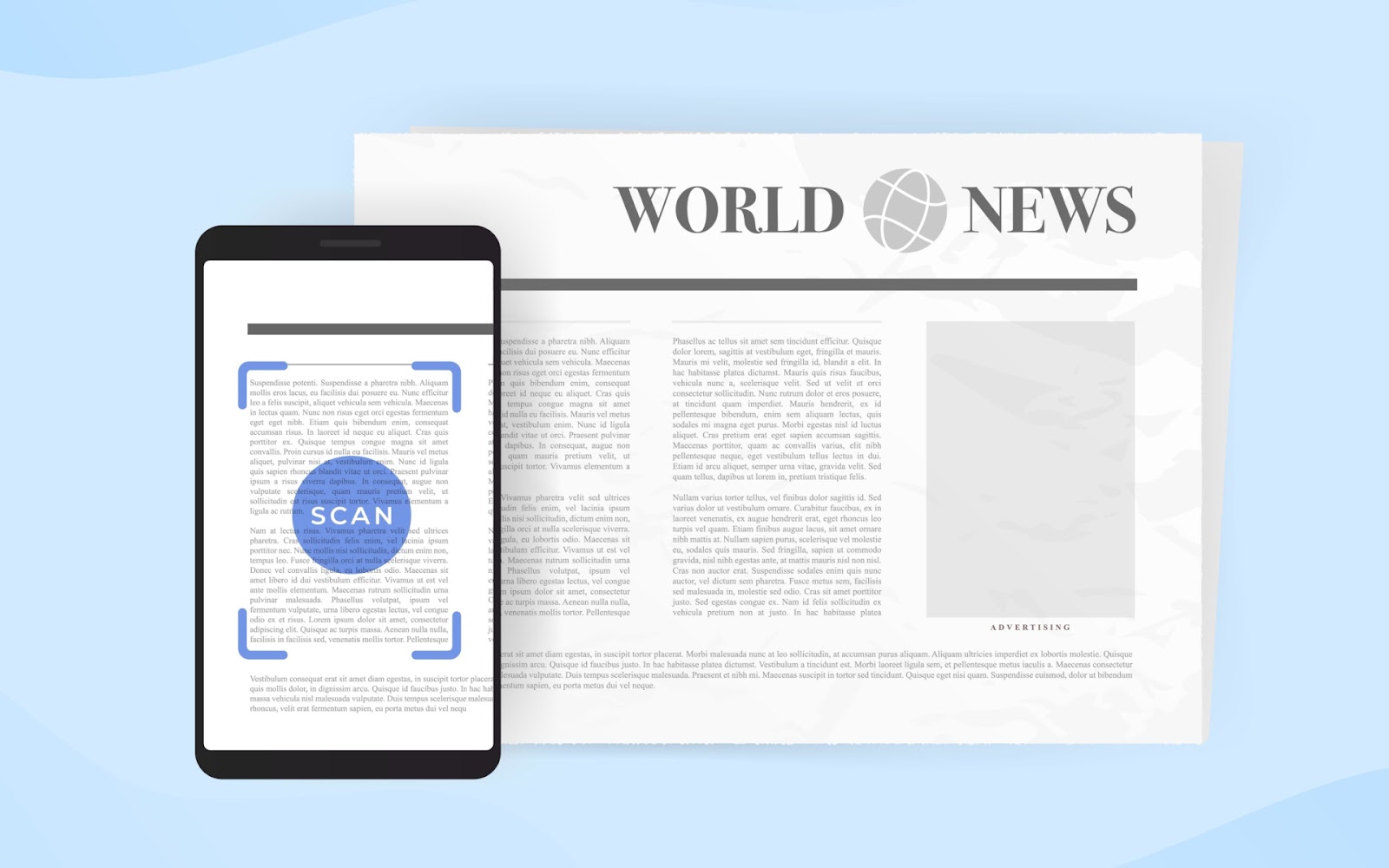
Step 1: Prepare Scanned PDFs
Better quality images form the basis of efficient OCR. Evaluate the clarity, lighting, and file structuring. The centralized folder with intelligible names makes the process less complicated.
Step 2: Install OCR Software
Choose specific OCR software that suits your needs—many options include Adobe Acrobat, ABBYY FineReader, and Tesseract. Implement settings such as languages, image enhancement options, and recognition accuracy by the installation guide.
Step 3: Perform OCR
Insert scanned PDFs into the OCR software. Set language preferences and image enhancement features. First, preview the document and perform an OCR conversion. Watch the software analyzing characters and transforming static images into machine-readable text.
Step 4: Review and Refine Results
Upon completion of the OCR, critically evaluate the results for their reliability. Often, the OCR software provides manual correction alternatives so that you can make any necessary changes to improve text. Correct mistakes quickly so that the end product satisfies your requirements.
Step 5: Save and Organize Output
Choose the format you want to see your results— searchable PDFs, Word documents, or plain text files. Assign a structured outlet where items are readily available. Set up a system of folders organized by categories, chapters, or topics for future use.
Summary:
This guide has given an overall insight into OCR technology and guided you through the detailed processes for both OCR software tools and online websites, including introducing GoPDF Online OCR to PDF Tool. Whether you opt for the robust capabilities of dedicated OCR software or the convenience of online tools, the goal remains the same: Enabling the power of static text and rendering it dynamic, searchable, and user-friendly in a digital terrain.
Get valuable information about how to OCR a PDF by the GoPDF tutorial below.